It was mentioned earlier so here it is, the tutorial for importing scripts and controls in to ARC project.
It is assumed you have already downloaded or saved the project with the scripts or controls.
First we will start with a new project and remove the tutorial, help etc. controls that we don't need. Then click on Merge
Select the file which contains the scripts or controls you want to import in to ARC and click OK
Next select all of the controls you wish to import by ticking the check box to the left of the control
Click OK
Voila, the controls or scripts have been added to the project
Check the script to make sure it has worked (not really required)
Adding to an existing project is just the same.
Open up the existing project and click on Merge
Select the project with the controls or scripts you want to import and click OK
Select the controls you want to import by ticking the checkbox on the left and click OK
Voila, the controls or scripts have been added to the project
Check the script to make sure it has worked (not really required)
It really is that easy
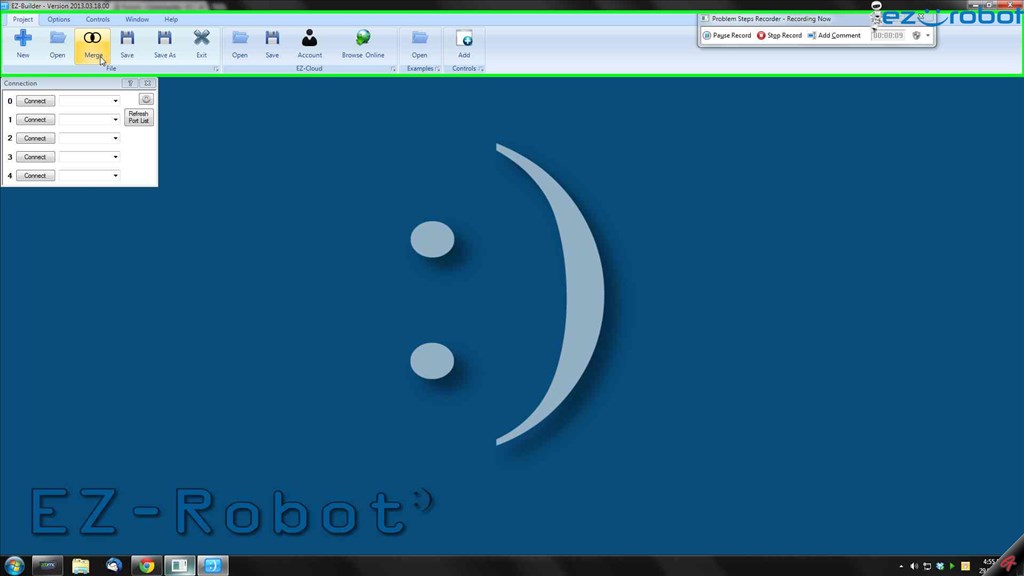
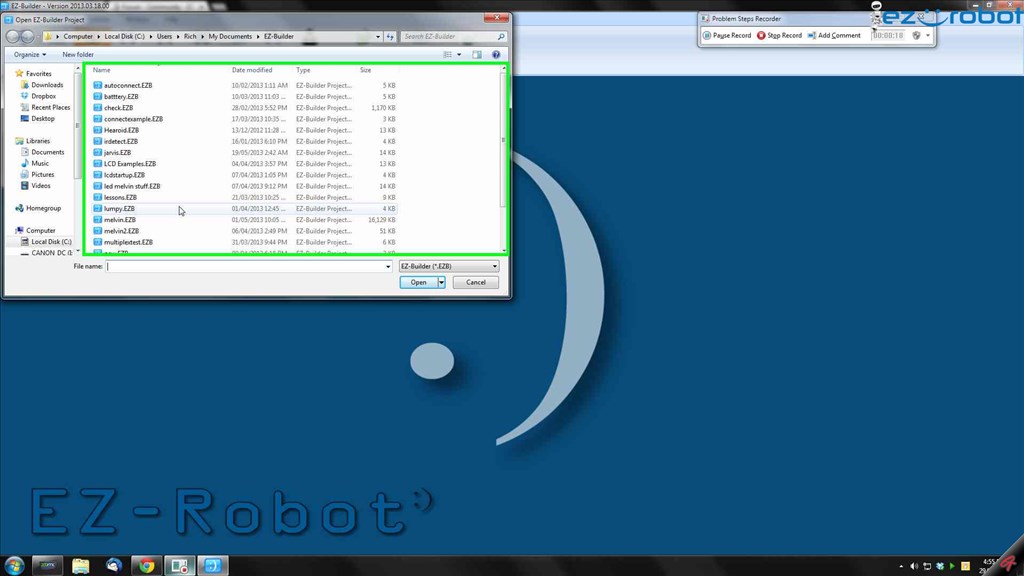
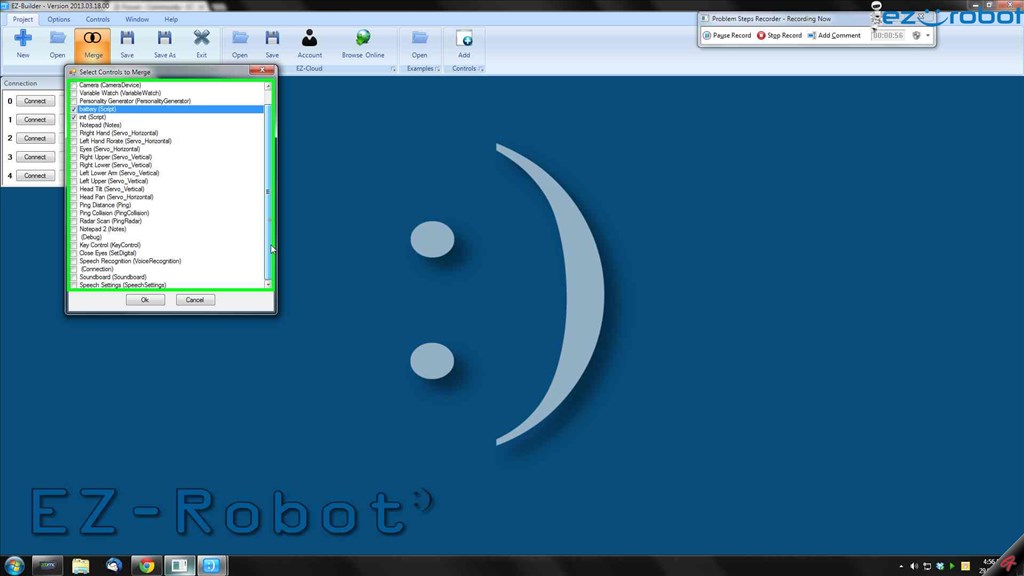
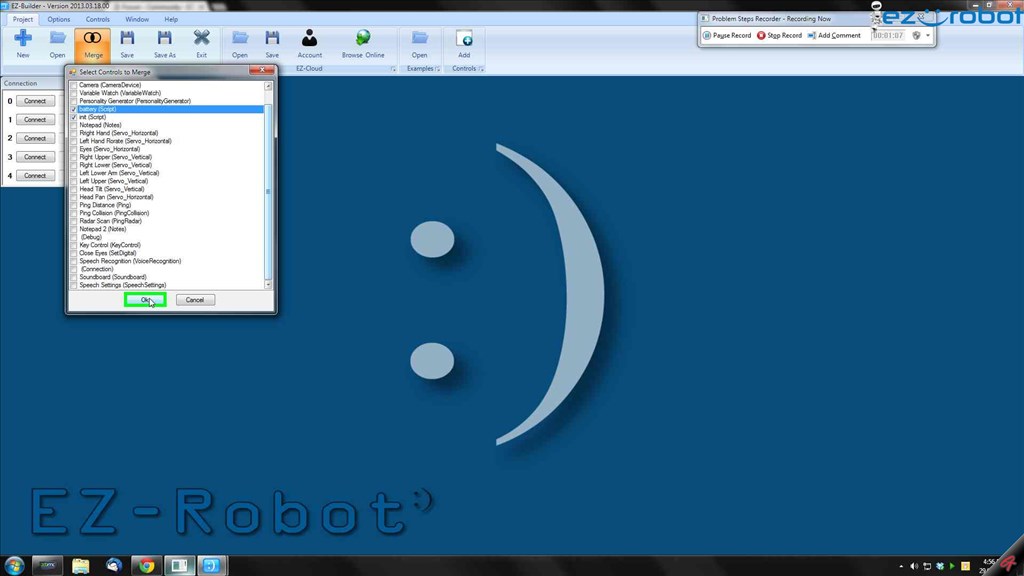
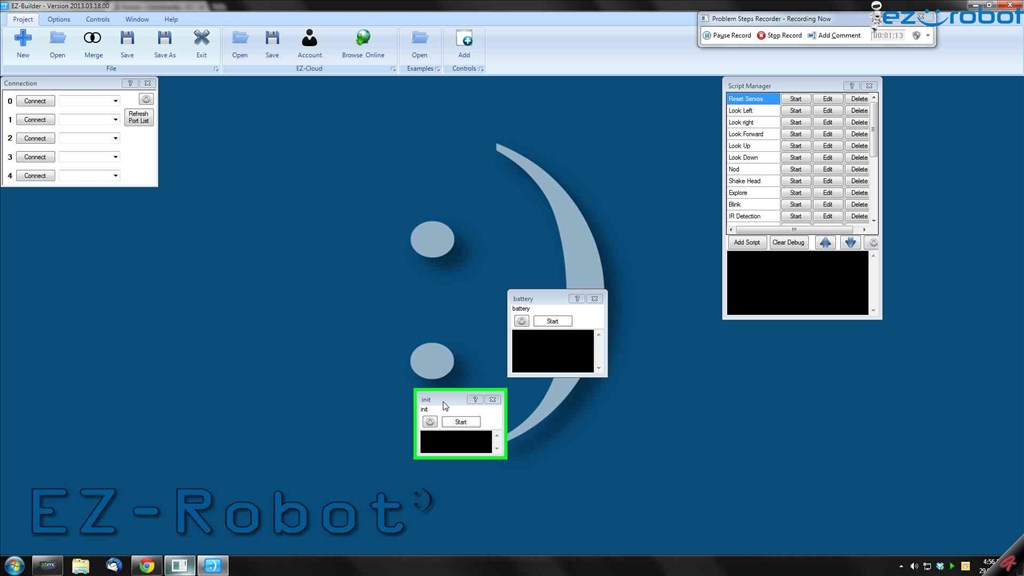
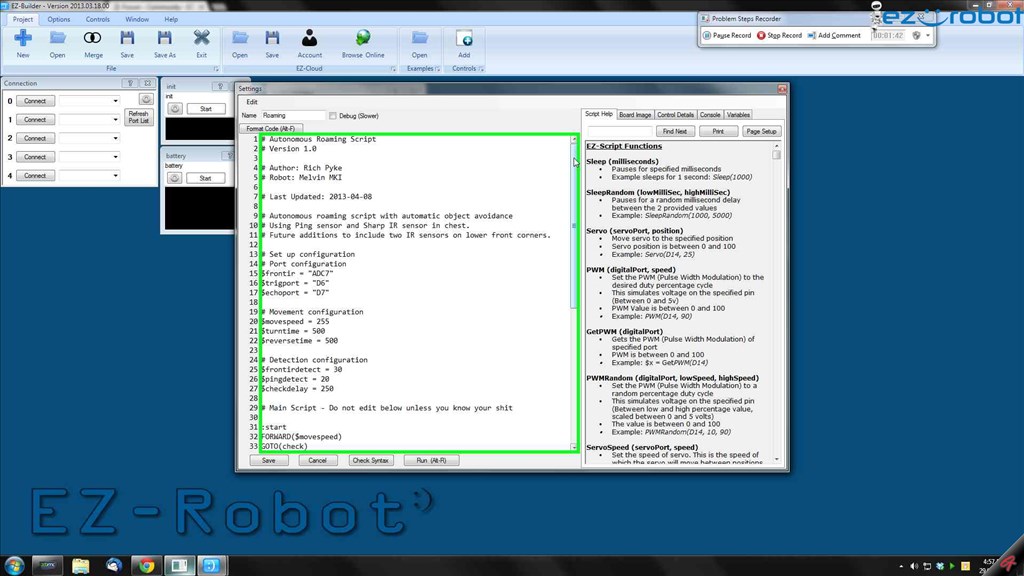
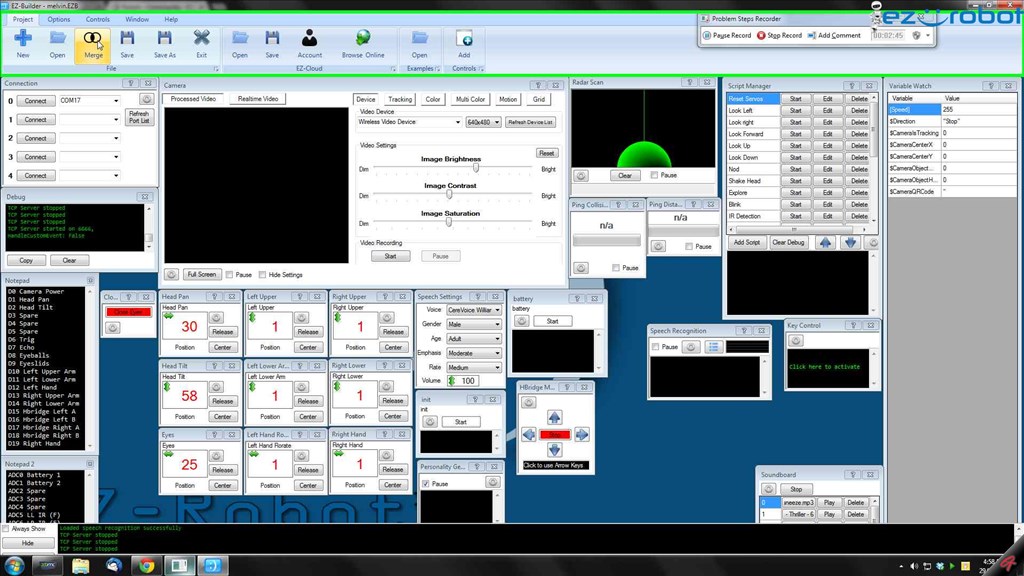
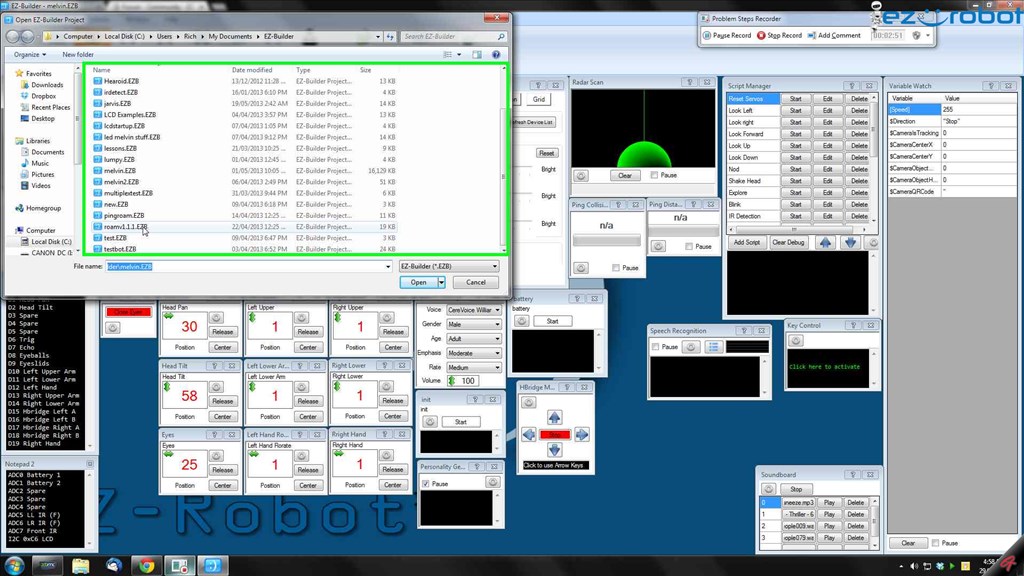
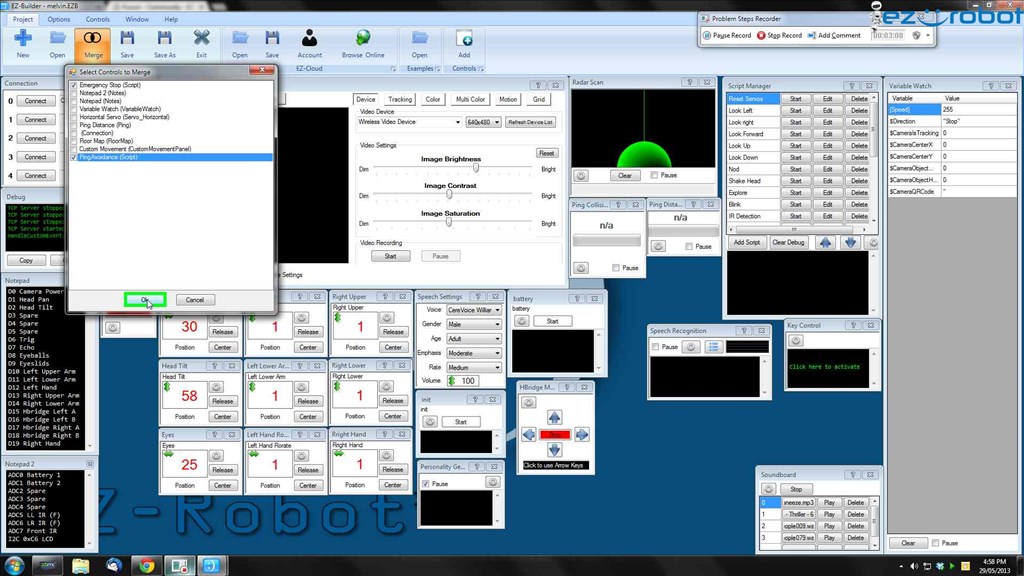
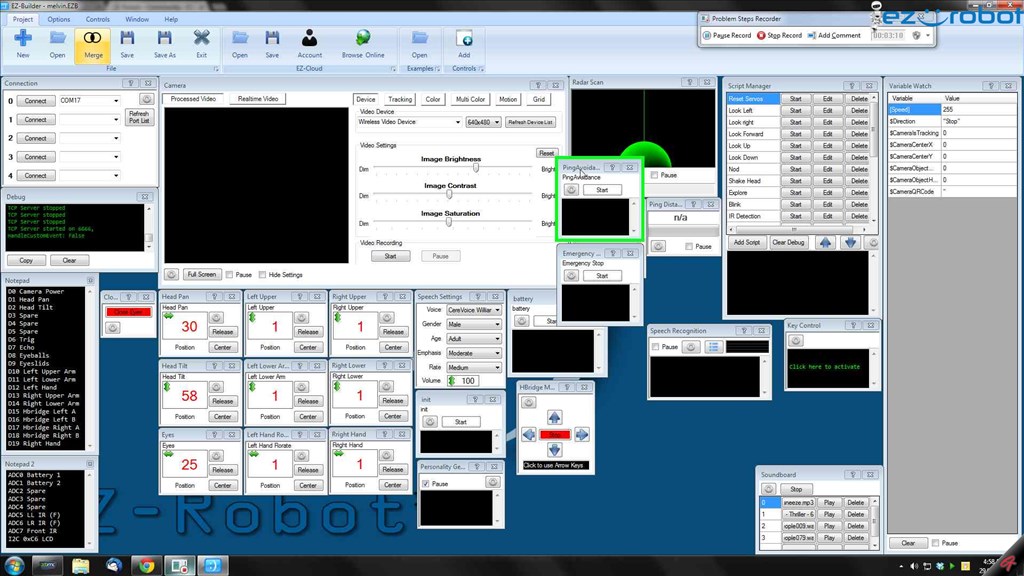
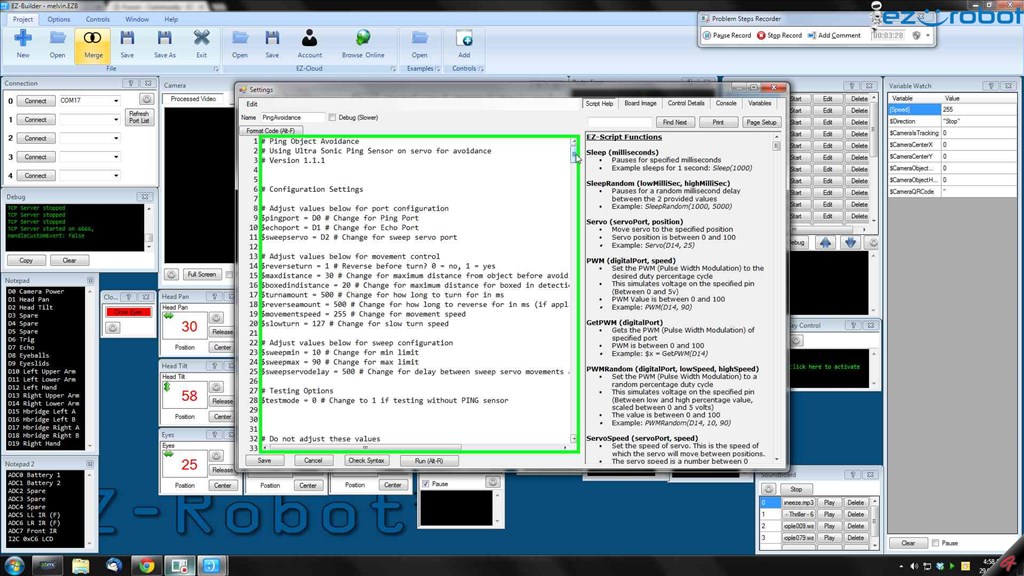

Rich, can't thank you enough
@rich when I down load a script from the cloud I get 3 error messages. Here they are in the order recieved.
I have tryed with ARC up and down and I get the same response Please let me know what I am doing wrong Thanks
That looks like it's trying to install ARC again. So I assume you have associated .ezb files with the installer not the actual program, what happens if you double click a project you made?
Try downloading the file from the cloud, saving it to disk, open ARC, open, find the project and open it from within ARC.
Here is the problem step recorder recording of downloading, saving, and opening of a project from the cloud. cloud.zip
Also merging with a project at the end.
Just open the zip, open the .mhtml file from the zip in a web browser (despite having Chrome as default my PC still opens these in IE)
THX Rich