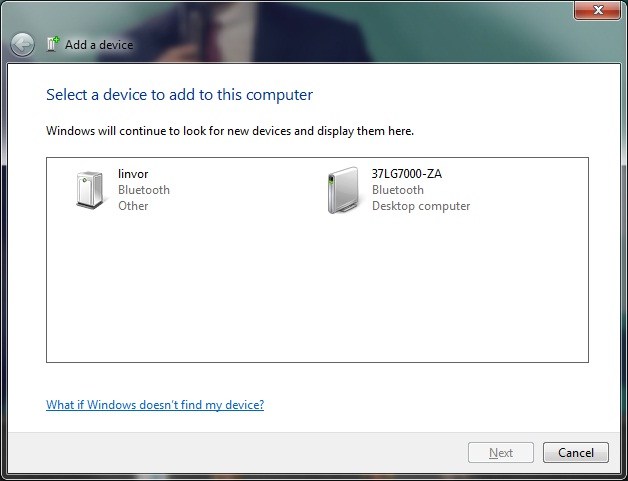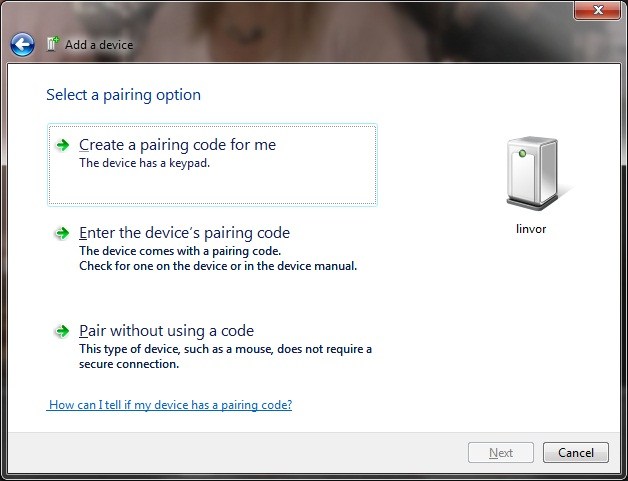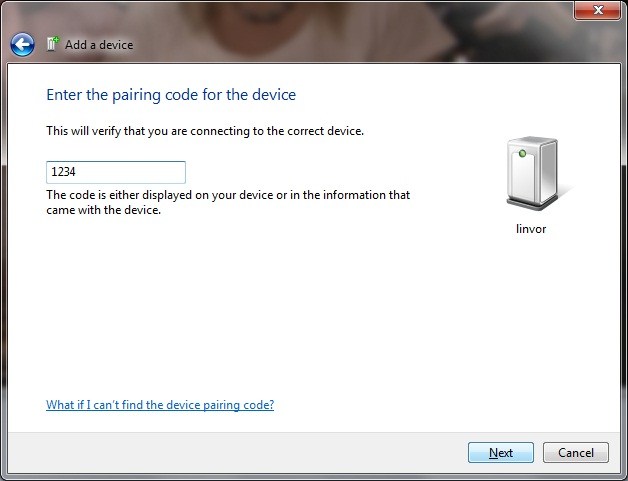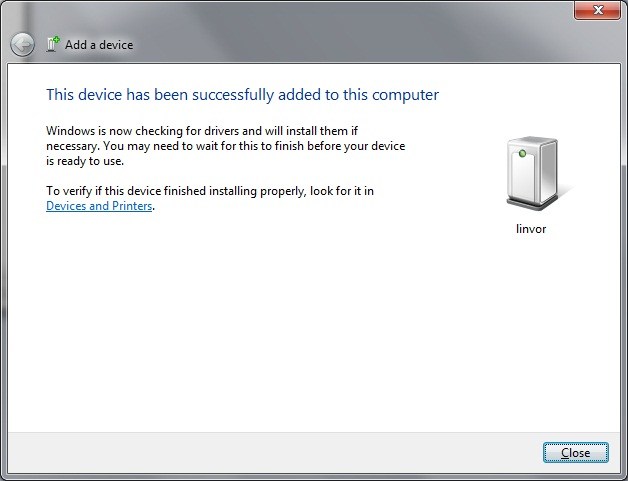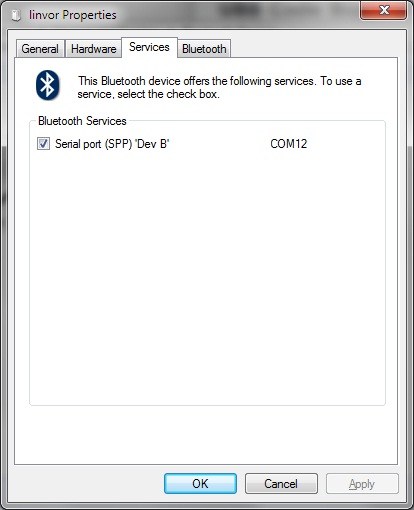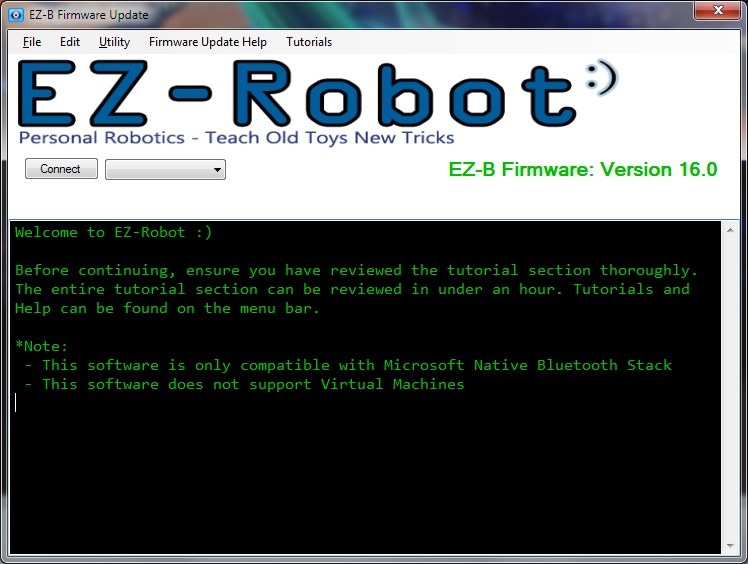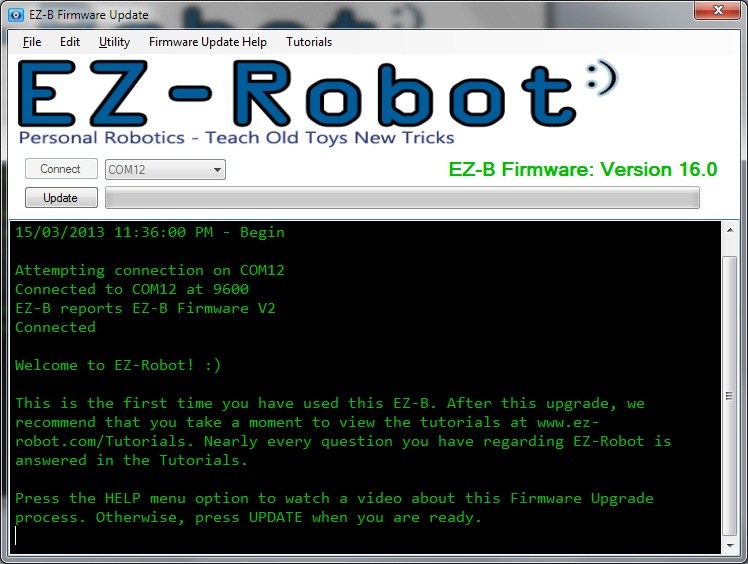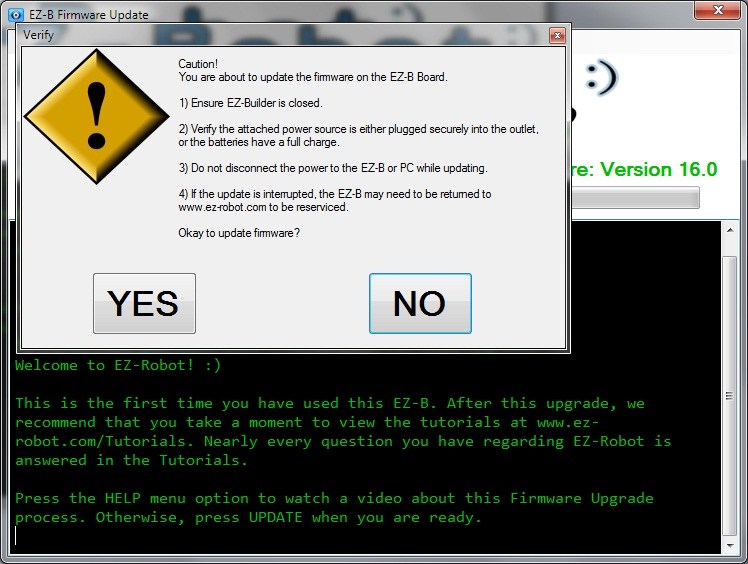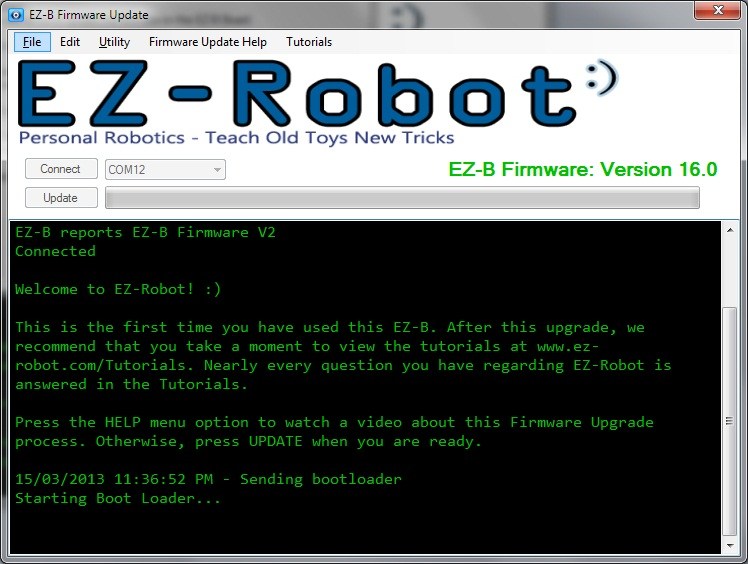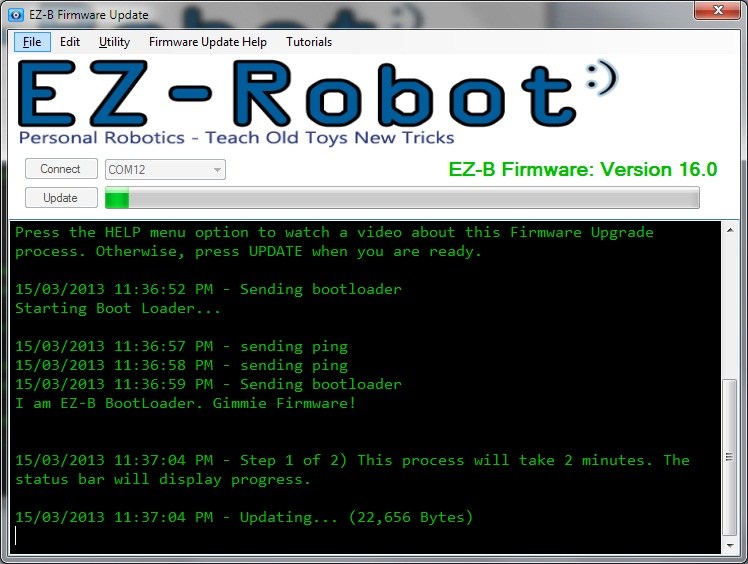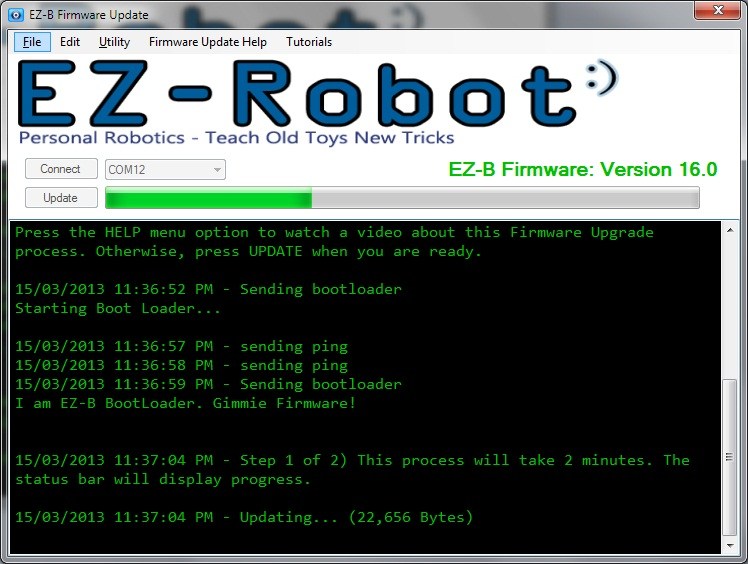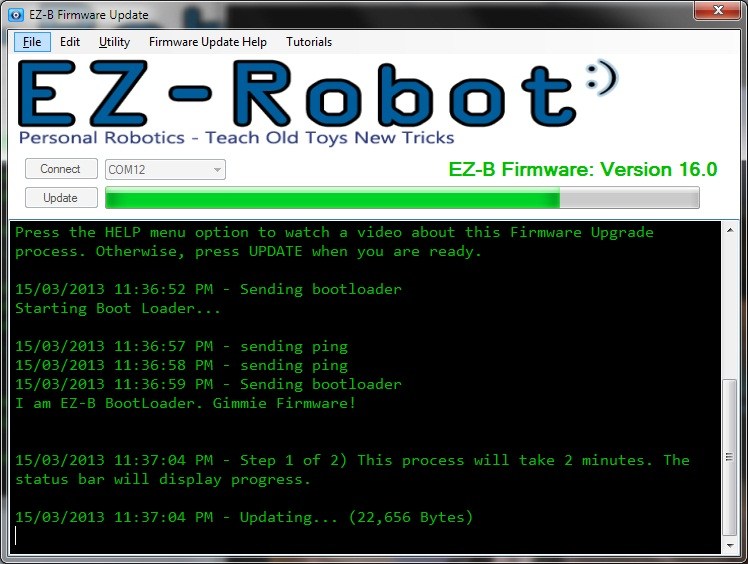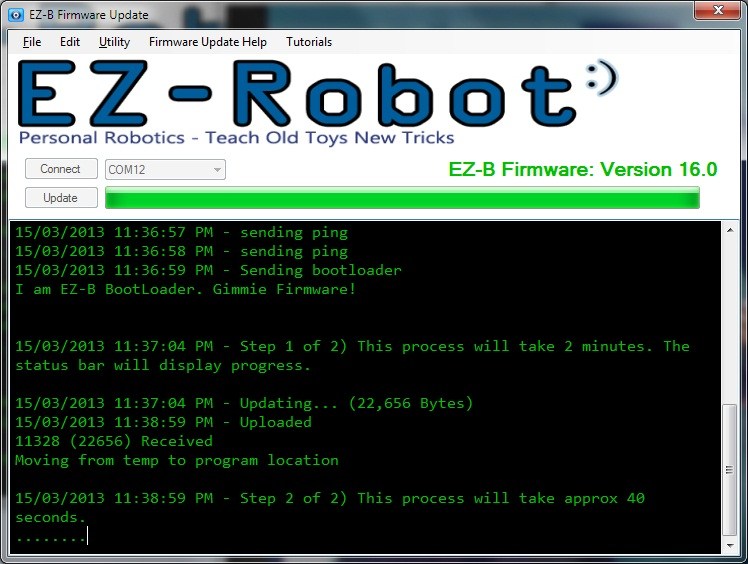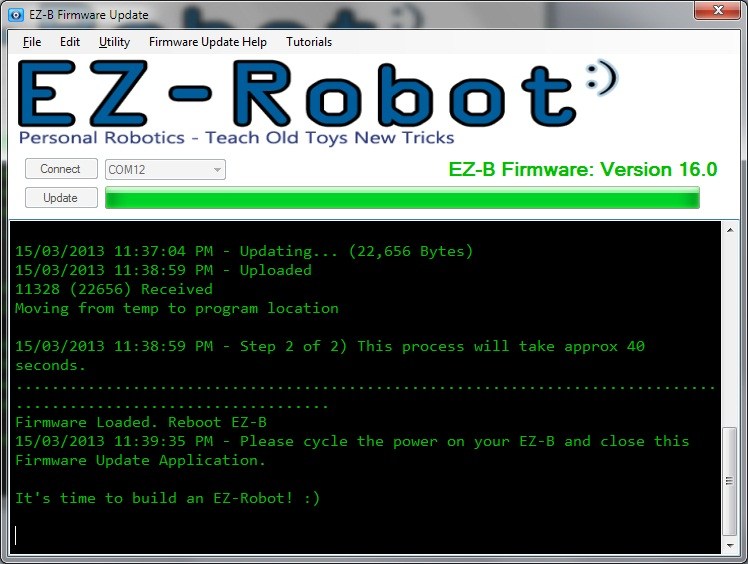I see a lot of people with questions on how to update the firmware on the EZ-B, so with my new one in hand needing an update I took a bunch of screen grabs to guide you through it.
First off, I must stress that the Microsoft Bluetooth stack is the only bluetooth stack that is supported. Third party bluetooth stacks are buggy and unreliable. Before attempting an update ensure you are using the Microsoft Bluetooth stack.
Now, on with the update.
Power up your EZB with fresh batteries or better still an AC adaptor.
Next right click on the Bluetooth icon in the tray by the clock and choose "Add a device"
Next you will be greeted with a screen similar to the one below. Double click on "linvor"
Click on Enter the device's pairing code
Enter the code 1234 and click on next
You should receive a message saying it was installed successfully. Click close.
A new COM port will have now been added to your device manager. Generally these are the next in order however always check this by viewing the properties of the "linvor" device just added.
Next start EZ-B Firmware Updater
Select the COM port for your EZ-B which was added when adding the bluetooth device above (yours will be different to mine). Then click connect.
Click on update
Read the caution and click on Yes if you are ready
And wait for it to update
And you're done. Now build a robot
Note: The first time you connect via ARC the "linvor" will be renamed as "EZ Robot"
There is also further information including a video available in the tutorials section of the site here
For your own convenience here is the video, just click play