Overlay images on detected objects, colors, faces and more.
How to add the Augmented Reality robot skill
- Load the most recent release of ARC (Get ARC).
- Press the Project tab from the top menu bar in ARC.
- Press Add Robot Skill from the button ribbon bar in ARC.
- Choose the Camera category tab.
- Press the Augmented Reality icon to add the robot skill to your project.
Don't have a robot yet?
Follow the Getting Started Guide to build a robot and use the Augmented Reality robot skill.
How to use the Augmented Reality robot skill
This skill will overlay an image on any detected object, face, color or glyph. Any type of detectable tracking type in the ARC Camera skill can be used. Simply select your image and voila! It's best to use a transparent PNG
Main Window
1. Attach/Detach Button Attaches (or Detaches) the loaded image to the first instance of the Camera skill. Once attached the overlay will display on the detected area inside the camera skill.
2. Load Image button This button loads an image. Browse to the location on your computer and select a .PNG or .JPG.
3. Image Preview This displays a preview of the image that will be overlaid onto the camera image.
4. Status Field This field displays the status of the Augmented Reality skill.
How to Use the Augmented Reality Skill
Add a Camera Device skill to your ARC project (Project -> Add Skill -> Camera -> Camera Device).
Add a Augmented Reality skill to your ARC project (Project -> Add Skill -> Camera -> Augmented Reality).
In the Camera Device skill select a camera and start the video device, then select the tracking type.
In the Augmented Reality skill load the desired image then press the Attach button.
In the video preview on the camera device skill watch as your image is overlaid on the video when the tracking type is detected.

 Source Code
Source Code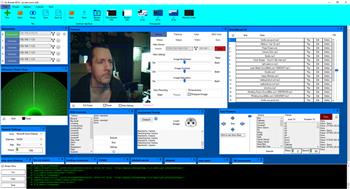

I love trying out new gadgets so when I heard about the new SLS apps for Apple iphones 11-12 and the Androids Samsung S20 series phones with 4 camera and Depth sensor for real 3 dimensional photo "Time of Flight" depth. Similar to xbox Kinect or Microsoft SLS cameras Used now in Paranormal investigations I just had to try it out on my Samsung when we went to investigate the oldest home Mansion in Ontario,The famous Heintzman (Piano)house where many Movies get made in there but people report seeing 2 shadow people wandering around I did indeed catch a stick figure as tall as a man standing in the middle of air and interacting with 1 of the Lady investigators. Now I know all the scientific explanations for getting False positive but if you get no mapped figure anywhere else in the basement except for 1 small area,then that is interesting specially if that is the same area where shadow figure is often reported.You can see in video last 5 minutes where I caught it. I am thinking about adding this SLS app to the camera/Synthiam camera tracking on "Irobot create 2" Roomba,
that I just bought and try to use the mapping figure for Roomba to aim at it and follow or search out room seek and take video/pictures all on it's own in future investigating. I just do this for fun because I enjoy the Tech part of the investigating.Covid restrictions have just made me want to get out and explore even more!