Robot Programming Support
Are you making a robot but don't know where to start? Look no further! This comprehensive support section has everything you need to know, from the basics of getting started to advanced programming techniques.
Begin With The Guide
Build or program a robot with the step-by-step getting started guide for Synthiam ARC. The guide introduces robot-building techniques such as power, vision, audio, movement, microcontrollers, and more.
Search Documentation
Select a topic from the left menu or search to explore documentation.
Athena AI Can Help
Get help from Synthiam's GPT-Powered AI robot technician. Simply ask your question and Athena will do the rest!
How To Use Synthiam Support
This video provides an overview of the various categories in the support section menu. The video will describe where to find help installing ARC, programming robots with ARC, and finding new robot skills.
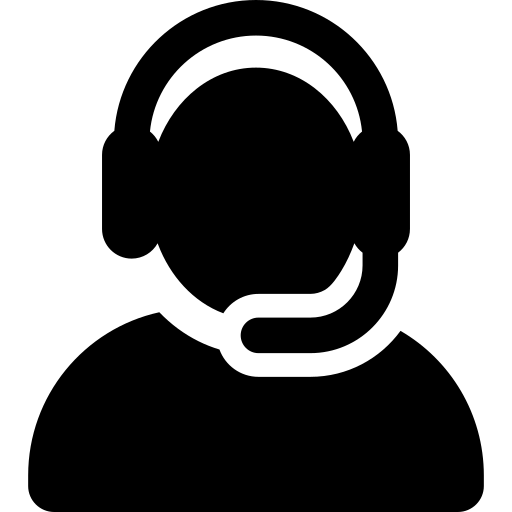 Getting Started Guide
Getting Started Guide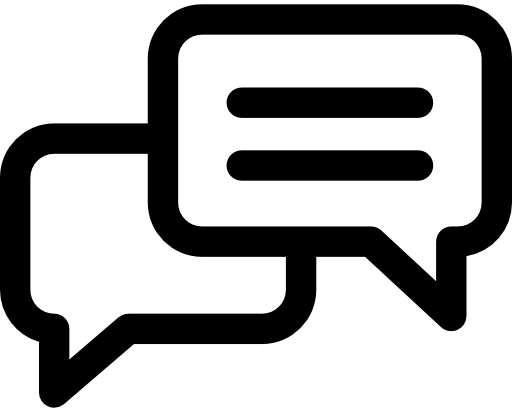 Meet Athena
Meet Athena