Asked
— Edited
I have tried two different Windows 10 laptops with all updates and I'm using ARC 2017.01.17.00
When I try to install & open the "servo recorder" plugin, or any plugin I've tried, I the error shown in the attached snap
I'm starting with an empty project, nothing added at this point
I couldn't find any posts on this issue
Regards, Frank
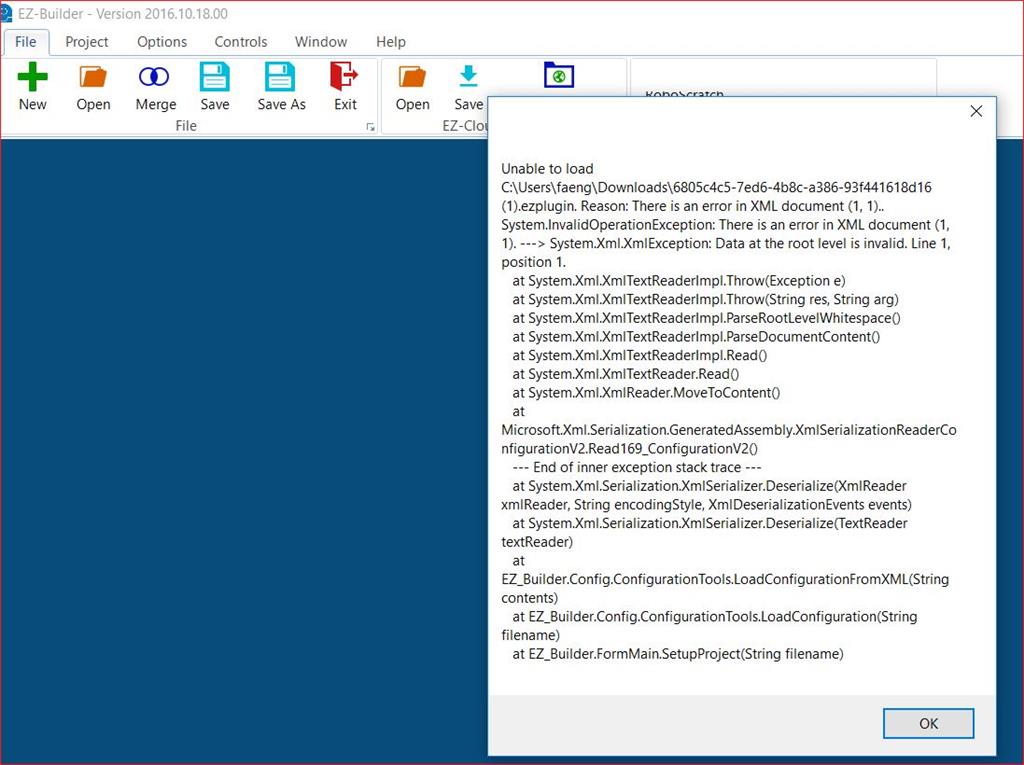

I think you have assigned the plugin file to be connected with ARC. The plugin file are files with extension *.ezplugin are registered with the plugin manager "ARC skill plugin Manager.exe".
Plugins are added to a project via ADD CONTROL button. They are not added to a project by double clicking on them in the file explorer.
What you have done is downloaded a plugin file. Then you double clicked on the file and selected ARC to open it. What you should have done is let the plugin manager install the file for you.
So now the file association is to the wrong program.
To resolve this issue on your computer, you must re-create the association with .ezplugin to "ARC skill plugin Manager.exe" not "ARC.exe"
Here are step by step details on how to add a plugin (or any control) to your project...
Load ARC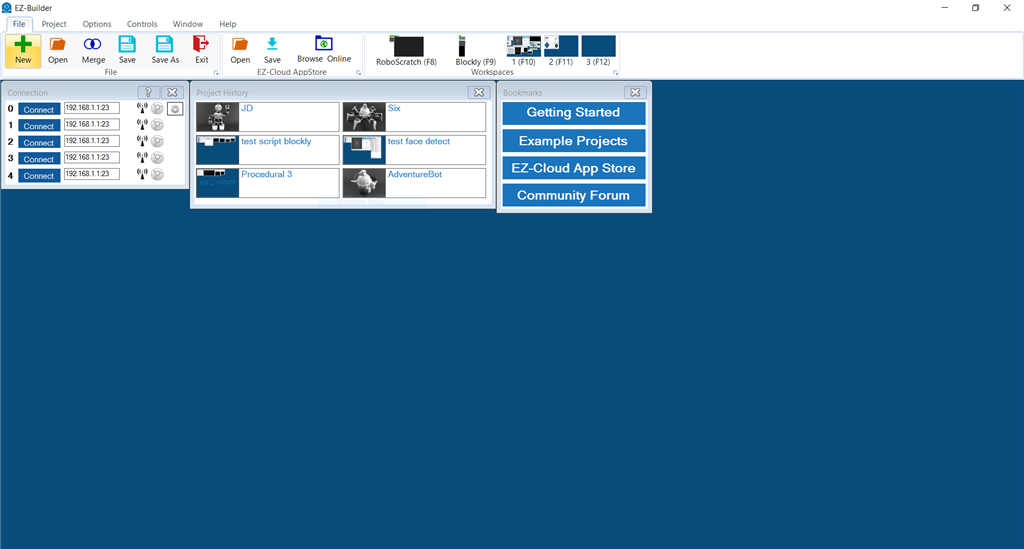
Press PROJECT -> ADD CONTROL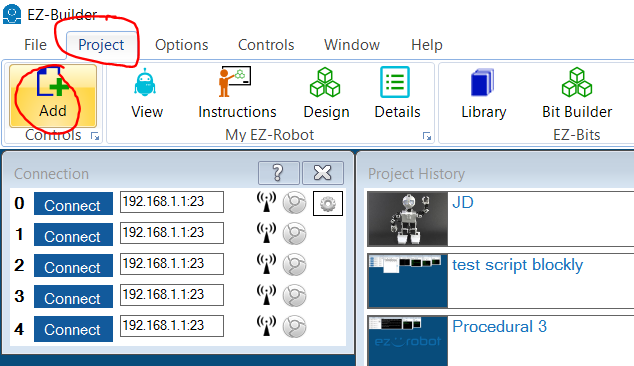
The list of controls sorted by category tabs will be displayed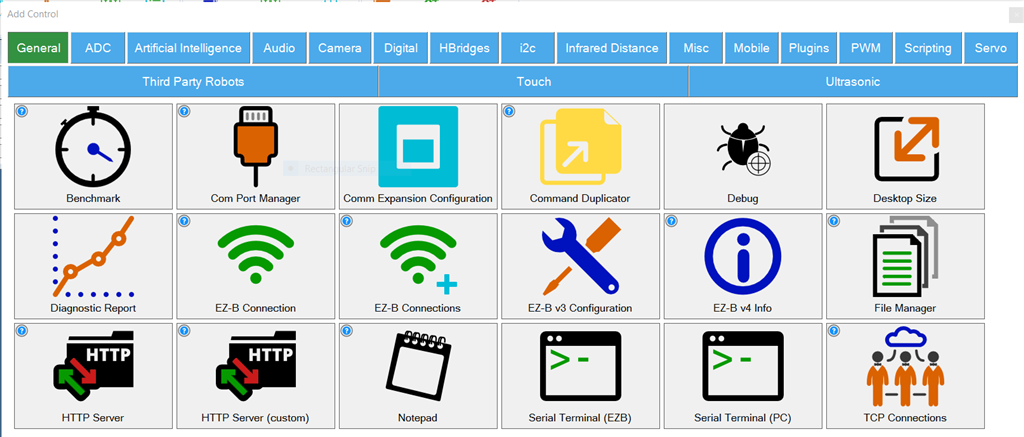
Choose any tab that has a control that you wish to add to the project. For plugins, they are listed both in their specified category tab and all the plugins tab. Plugins exist in both tabs for convenience
@DJSures .... that solved my problem. I was using ARC to try to load it. I wasn't aware of the plugin manager
Thanks, Frank
To repair the association, locate the *.EZPLUGIN file and right click, select OPEN WITH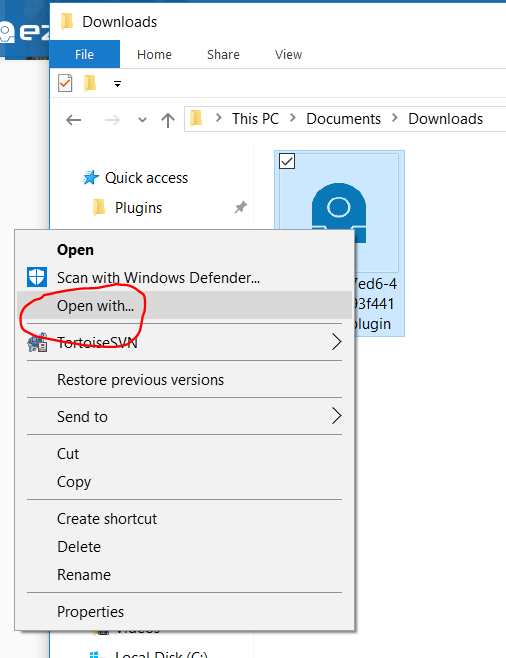
It should default to the plugin MANAGER. If it does not, select the MORE APPS button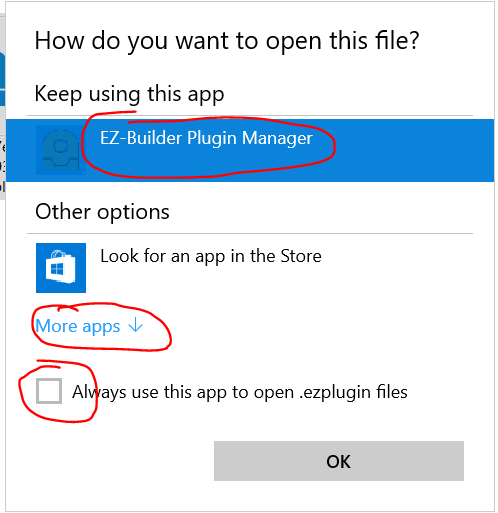
You're going to want to make sure the checkbox "ALWAYS USE THIS APP..." is checked
Now you have to navigate through the list to find the EZ plugin MANAGER. If you find it, make sure the checkbox is checked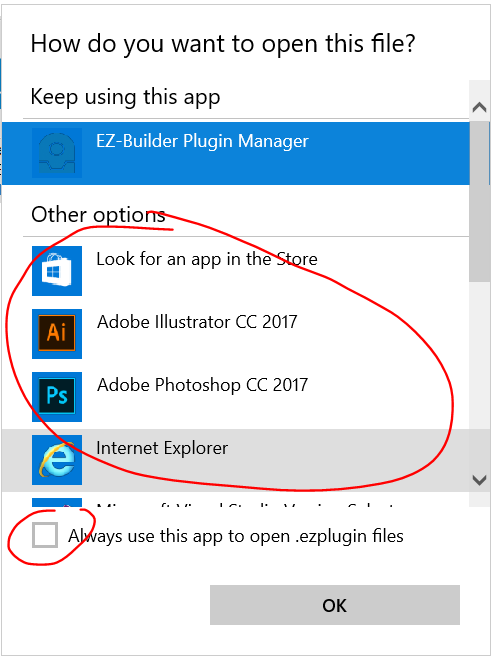
If you don't find the plugin manager, you'll have to navigate to it. Select to locate the program. Make sure the checkbox is checked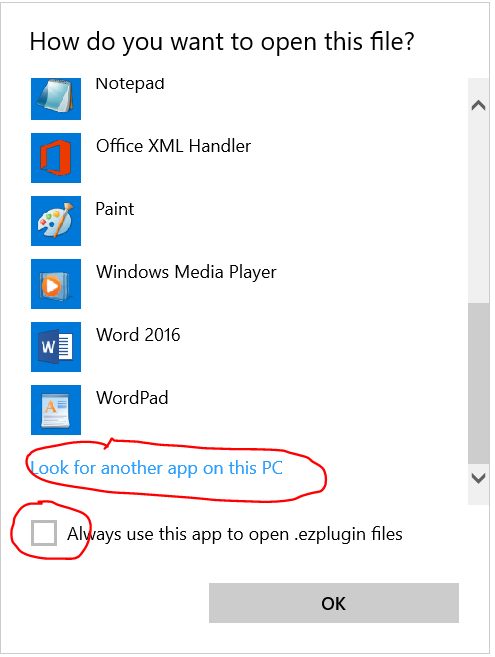
The idea here is to ensure the checkbox is checked and the .ezplugin file is now associated with...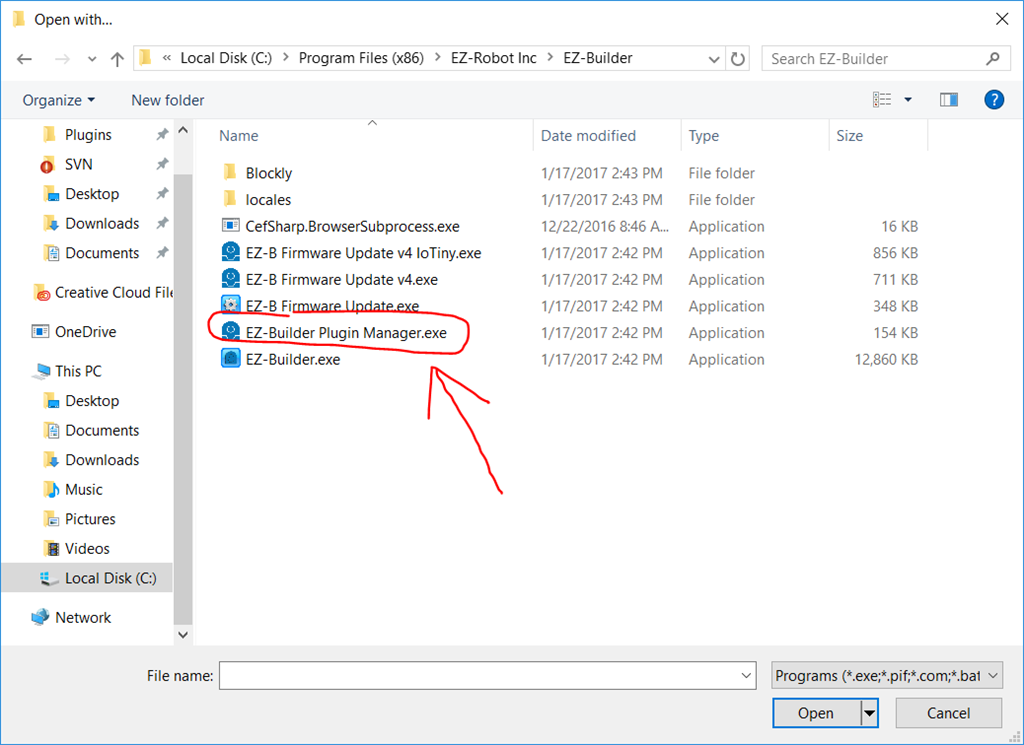
Thanks for the detailed reply
Very comprehensive
I try to be very thorough
to be very thorough
Helps for future searches just in case it happens to someone else one day